Creating a New Prescriber Folder using PrescribeIT®
When you receive an incoming PrescribeIT® transaction from a prescriber that does not have an existing Prescriber Folder in Propel Rx, you can create one with information provided from the PrescribeIT® Registry.
If you accidentally synchronize the wrong prescriber or location, you can remove or Inactivate the location. For more information, see Inactivating or Removing a Prescriber Location.
To create a new Prescriber Folder using PrescribeIT®:
-
From the Workbench, select the Prescriber navigator button to search for the Prescriber Folder.
The Prescriber Search window can also be opened from the Intake by selecting the folder icon next to the Prescriber field.
-
Enter the first and last name or the license number of the doctor in the corresponding fields.
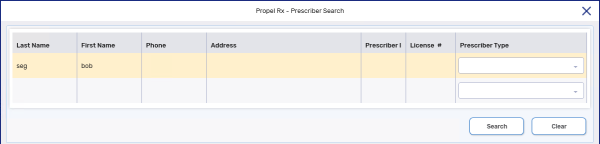
-
Select Search to ensure there is not already an existing Prescriber Folder.
-
If there is an existing Prescriber Folder, see Synchronizing or Updating an Existing Prescriber Folder with PrescribeIT®.
-
If there is no existing Prescriber Folder, proceed to step 4.
-
-
Select PrescribeIT®.

The Provider Registry Search window appears with the information entered in the previous window.
-
Select Search.
-
Select the appropriate prescriber.
-
Select OK. A Prescriber Folder is created in Propel Rx based on the information from the Provider Registry Search.
The Prescriber Folder indicates that it is synchronized with PrescribeIT® by the PrescribeIT® icon and the Location ID.
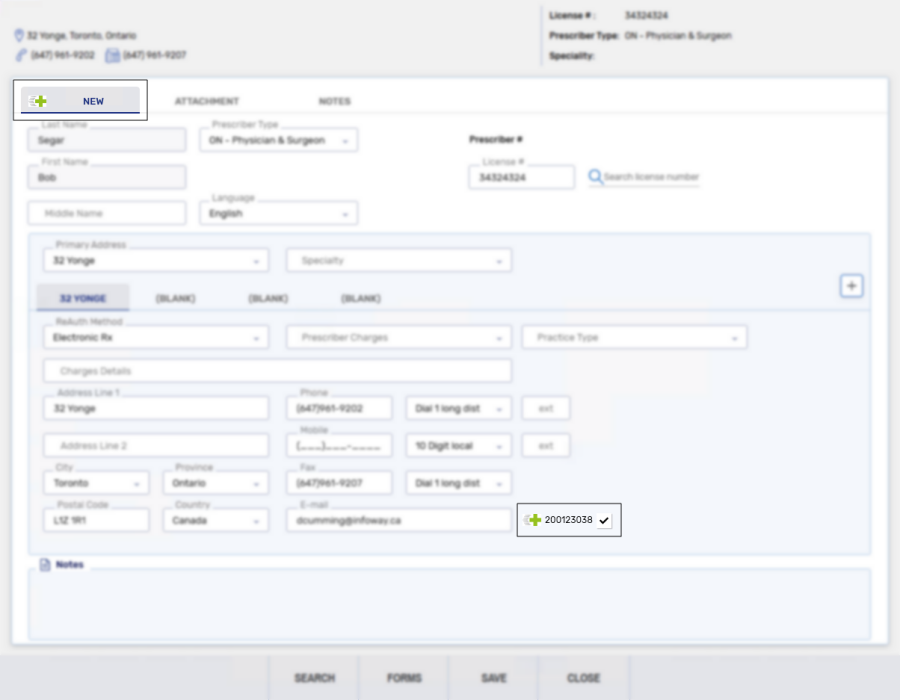
-
Select Save.
Related Topics
Prescriber Folder Synchronization
Synchronizing or Updating an Existing Prescriber Folder with PrescribeIT®
Creating a New Prescriber Folder using PrescribeIT®
PrescribeIT® Provider Registry Compare Overview